Netbook for diagnostics
Moderator: RichardW
-
moizeau

- Donor 2024
- Posts: 1590
- Joined: 12 Jan 2015, 16:08
- x 317
Re: Netbook for diagnostics
They'll do it. I had a single core, 1.5 gb ram running it before I stole my current one when my daughter upgraded. It's just very slow. The second hand prices of old laptops mean you can pick up something that was top end in 2009 and cost nearly a grand for next to nothing. It will still be as good as the very cheap new ones, just more power hungry.
Pete
Notice the BX is still top the list but sadly gone
Notice the BX is still top the list but sadly gone
-
GiveMeABreak
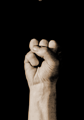
- Forum Admin Team
- Posts: 37465
- Joined: 15 Sep 2015, 19:38
- x 5748
Re: Netbook for diagnostics
Each are different and the max capacity will vary by manufacturer and model. Some memory modules must be matched in pairs of the same capacity, again depending on motherboard.
Because older laptops with 32 bit operating systems such as XP or Windows 7 can only address the first 3072 Gb ish of installed memory, they generally only supplied these with the 2Gb installed to keep costs down, unless a greater amount was specified on order.
My Lenovo Thinkpad had 2 Gb when I bought it for my diagnostics, but I simply bought 2 x 2 Gb Memory chips and Bob’s your uncle. Memory for these older systems is dirt cheap nowadays.
Because older laptops with 32 bit operating systems such as XP or Windows 7 can only address the first 3072 Gb ish of installed memory, they generally only supplied these with the 2Gb installed to keep costs down, unless a greater amount was specified on order.
My Lenovo Thinkpad had 2 Gb when I bought it for my diagnostics, but I simply bought 2 x 2 Gb Memory chips and Bob’s your uncle. Memory for these older systems is dirt cheap nowadays.
Please Don't PM Me For Technical Help
Marc
Marc
-
dave_xsara
- (Donor 2021)
- Posts: 338
- Joined: 24 Nov 2010, 21:35
- x 10
Re: Netbook for diagnostics
- When scanning using a Lexia, does it provide any detailed information as to what the codes are related to - or is there a data file provided which breaks down the meaning of the codes? (I'm not expecting diagnosis of what to repair/replace - just textual description of the code ID)
- Should Windows Updates be turned off on the host laptop?
- Should wifi be disabled in order to prevent Lexia updating (or can that be disabled as a menu option within the application?
-
Hell Razor5543
- Donor 2023
- Posts: 13745
- Joined: 01 Apr 2012, 09:47
- x 3008
Re: Netbook for diagnostics
The codes, when you click on them in turn, do give a bit more information. How meaningful that is does depend on your mechanical knowledge (and mine isn't that great!).
I always make sure Windows is fully updated before using the Lexia side of things. Then, when I am about to use it for the Lexia I turn off the wifi. (I also make sure the computer battery has a full charge before using it on the car).
I always make sure Windows is fully updated before using the Lexia side of things. Then, when I am about to use it for the Lexia I turn off the wifi. (I also make sure the computer battery has a full charge before using it on the car).
James
ex BX 1.9
ex Xantia 2.0HDi SX
ex Xantia 2.0HDi LX
Ex C5 2.0HDi VTR
Ex C5 2.0HDi VTR
C5 2.2HDi VTX+
Yes, I am paranoid, but am I paranoid ENOUGH?
Out amongst the stars, looking for a world of my own!
ex BX 1.9
ex Xantia 2.0HDi SX
ex Xantia 2.0HDi LX
Ex C5 2.0HDi VTR
Ex C5 2.0HDi VTR
C5 2.2HDi VTX+
Yes, I am paranoid, but am I paranoid ENOUGH?
Out amongst the stars, looking for a world of my own!
-
GiveMeABreak
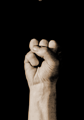
- Forum Admin Team
- Posts: 37465
- Joined: 15 Sep 2015, 19:38
- x 5748
Re: Netbook for diagnostics
To answer your questions in order:dave_xsara wrote: ↑23 Sep 2019, 15:07
- When scanning using a Lexia, does it provide any detailed information as to what the codes are related to - or is there a data file provided which breaks down the meaning of the codes? (I'm not expecting diagnosis of what to repair/replace - just textual description of the code ID)
- Should Windows Updates be turned off on the host laptop?
Is there any guidance advice beyond the posts relating to how to avoid bricking the ECU and the diagnostic code identifiers.
- Should wifi be disabled in order to prevent Lexia updating (or can that be disabled as a menu option within the application?
First, be aware that the detail level of information you will receive is dependent upon the vehicle being diagnosed, its age and electronic architecture and of course the type of ECU and software level as to what you will get back. Obviously, the more modern vehicles have more advanced ECUs and more sensors so can therefore provide more detailed data.
- You will get a code and a descriptor for the code - selecting the fault will often give you some idea as to what is wrong with it or the conditions for it being flagged up - i.e. the expected readings or voltage are not within the reference values. Or it could be as basic as saying there is a short or open circuit - which could mean intermittent or non return of data for example.
- If you have a dedicated diagnostic laptop - get it fully updated before launching Diagbox / Lexia or going into a diagnostic session. You really shouldn't be using it for anything else, so you can really dispense with antivirus checkers and further windows updates. I do advise disabling windows updates if this is your scenario, as Windows Update is memory intensive and really does affect performance of Diagbox. You do not want the wretched thing active during a diagbox session, so set windows updates to never check for updates, then open the Windows Update service and set it to disabled, so that the service never launches. Obviously get the laptop updated fully updated (and ideally before installing Diagbox) first, then disable it.
- Your network adapter card must be enabled (some laptops have a switch that toggles all the wireless and radios off) prior to Diagbox installation. But that does not mean you must have an active internet connection (where you have provided a password to connect to your router or have the network cable plugged in). If you have already got an internet connection for updating the Windows system initially etc., disconnect from that connection and make sure you do not allow it to reconnect automatically. Diagbox needs an internet card active for installing but not an actual connection to the Internet.
- See above. There is no function within Diagbox to disable the internet connection - as I said do this before launching Diagbox. It is fine to have the network / WiFi card switched on - but there should be NO live / active internet connection to your router. Some options withing Diabbox will contact PSA servers automatically and if you have a connected internet connection - and it connects up to the PSA servers, it can disable your installation, necessitating you to recopy your licence file over or at worse a de-install and reinstallation pf the software and in some cases may deactivate your VCI.
Lexia / PP2000 / Diagbox Warning
Please Don't PM Me For Technical Help
Marc
Marc
